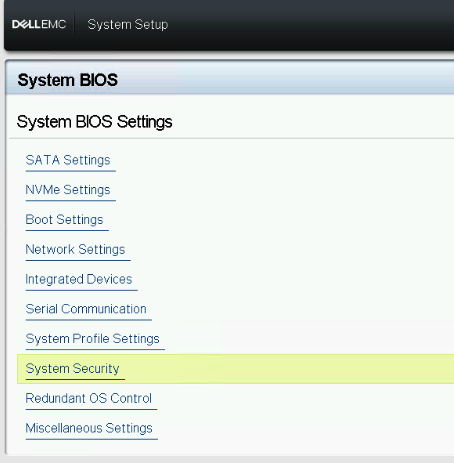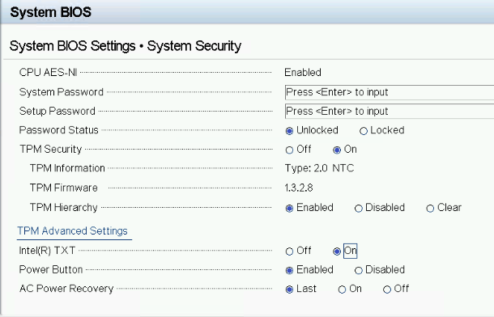The MySQL server has gone away (error 2006) has two main causes and solutions:
- Server timed out and closed the connection. To fix, check that
wait_timeoutmysql variable in your my.cnf configuration file is large enough, egwait_timeout = 28800 - You may also need to increase the
innodb_log_file_sizemysql variable in your my.cnf configuration to for exampleinnodb_log_file_size = 128MBor higher. - Server dropped an incorrect or too large packet. If mysqld gets a packet that is too large or incorrect, it assumes that something has gone wrong with the client and closes the connection. To fix, you can increase the maximal packet size limit
max_allowed_packetin my.cnf file, eg. setmax_allowed_packet = 128M, then restart your MySQL server:sudo /etc/init.d/mysql restart - Database server ran out of space. This can occur when performing an update to the Matomo database that requires DB Schema changes (Especially for large databases).
Once you’ve made these changes, and restarted your MySQL or MariaDB server, the issue should be fixed and no more error triggered. If not, try increase the 128M values to 256M for example. In websites with a lot of traffic and data, you might even need to increase the value to 1024M.