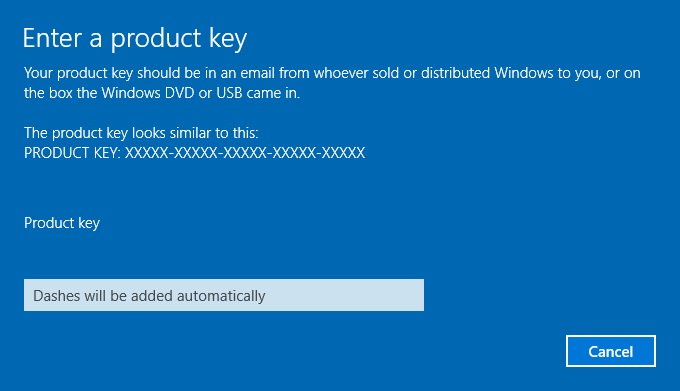How to change Windows 10’s product key using Settings
- Open Settings.
- Click on Update & security.
- Click on Activation.
- Click the Change product key link.
- Type the 25-digit product key for the version of Windows 10 you want.
- Click Next to complete the process.
If the activation process completes successfully, you’ll get the “Windows is activated” message.
How to change Windows 10’s product key using Control Panel
- Use the Windows key + X keyboard shortcut to open the Power User menu and select System.
- Click the Change product key link under the Windows activation section.
- Type the 25-digit product key for the version of Windows 10 you want.
- Click Next to complete the process.
Similar to the Settings app, if the activation process completes successfully, you’ll get the “Windows is activated” message.
How to change Windows 10’s product key using Command Prompt
- Open the Start menu.
- Search for Command Prompt.
- Right-click the result and select Run as administrator.
- Type the following command using your 25-digit product key and press Enter:
slmgr.vbs /ipk <enter your 25-digit product key here>
If you typed the product key correctly and the process completes successfully, you’ll see a dialog box reading “Installed product key YOURP-RODUC-TKEYX-XXXXX-XXXXX successfully.”
How to change Windows 10’s product key using SLUI 3
- Use the Windows key + R keyboard shortcut to open the Run command.
- Type slui.exe 3 and click OK to open the Windows activation client.
- Type the 25-digit product key for the version of Windows 10 you want.
- Click Next to complete the task.
If the activation process completes successfully, you’ll get the “Windows is activated” message.
How to change Windows 10’s product key using CHANGEPK
- Use the Windows key + R keyboard shortcut to open the Run command.
- Type changepk.exe and click OK to open the Windows activation client.
- Enter the 25-digit product key for the version of Windows 10 you want.
- Click Next to complete the task.
If the activation process completes successfully, you’ll get the “Windows is activated” message.
Alternatively, you can use change the product key using changepk.exe using the Command Prompt as well. Here’s how: